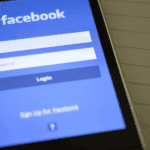What is 300 DPI in pixels? If you’ve ever worked with digital images, you’ve probably encountered the term DPI, especially when preparing images for print. DPI stands for “dots per inch” and refers to the resolution of an image. The higher the DPI, the better the image quality—especially when printed.
But how does DPI relate to pixels? How can you convert 300 DPI into pixels to get the best quality for your images? In this article, we’ll break down what 300 DPI means in pixels, explain how DPI impacts image clarity, and show you how to calculate pixel dimensions for printing or online use. By the end, you’ll understand how to manage your images like a pro!
What Is 300 DPI in Pixels?
Before we dive into pixels, let’s first understand what 300 DPI is. DPI stands for dots per inch, and it refers to how many dots of ink a printer can place within one inch of a printed image. The more dots per inch, the higher the resolution of the image, and the sharper it will appear.
For most high-quality prints, 300 DPI is considered the standard. This resolution is often recommended for photographs, business cards, posters, and other print materials that need to look crisp and detailed. A lower DPI, such as 72 DPI, might look fine on a computer screen but will appear pixelated and blurry when printed.
How Does DPI Relate to Pixels?
While DPI focuses on print resolution, pixels are used to measure digital images. Pixels are the tiny square units that make up an image on a screen. When you hear terms like “300 DPI in pixels,” you’re talking about the resolution of the image when it’s printed and how many pixels are required to achieve that quality.
In simple terms, to get a high-quality print at 300 DPI, you need to ensure your image has enough pixels. If you don’t have enough pixels, the image will look blurry when printed. That’s why it’s important to understand the relationship between DPI and pixels when preparing your images for print or digital use.
What Is 300 DPI in Pixels?
To convert 300 DPI into pixels, you need to know the dimensions of the image you plan to print. DPI is a measure of print quality, while pixels measure digital size. Here’s how you can calculate 300 DPI in pixels:
- Determine the Print Size in Inches:
Decide the size of your print. For example, if you want to print an 8×10-inch photo, the dimensions are 8 inches wide by 10 inches tall. - Multiply by 300 DPI:
Multiply the width and height in inches by 300 (the DPI you want). This will give you the total pixel dimensions needed for a high-quality print.- For an 8×10 image:
8 inches x 300 DPI = 2400 pixels wide
10 inches x 300 DPI = 3000 pixels tall
- For an 8×10 image:
So, to print an 8×10 photo at 300 DPI, the image needs to be 2400 x 3000 pixels.
This formula works for any image size. If you want to print at 300 DPI, just multiply the width and height of the image in inches by 300 to get the pixel dimensions.
Why Is 300 DPI the Standard for Printing?
You may be wondering why 300 DPI is the magic number for print quality. Here’s why:
1. Sharp and Clear Details
When printing images at 300 DPI, the image contains enough dots per inch to ensure all the details are captured. Whether it’s a business card or a large poster, printing at 300 DPI ensures that every element of the image is crisp and clear.
2. Avoiding Blurriness
At lower DPIs (like 72 or 150), the image may appear blurry because there aren’t enough dots of ink to create a sharp image. This is especially noticeable when printing photographs or graphics with fine details. Printing at 300 DPI prevents pixelation and ensures the image looks professional.
3. Professional Standards
Most printing companies require images to be at least 300 DPI for high-quality prints. If you submit an image at a lower resolution, the print may not come out as expected. By working with 300 DPI, you’re aligning with industry standards for brochures, posters, flyers, and more.
How to Calculate Pixel Dimensions for 300 DPI
Let’s go a bit deeper into the math. If you know the size of your image in inches and want to print it at 300 DPI, you can calculate how many pixels you need using this simple formula:
Formula:
Pixels = Inches x DPI
For example, if you want to print a standard 4×6 inch photo at 300 DPI:
- Width: 4 inches x 300 DPI = 1200 pixels
- Height: 6 inches x 300 DPI = 1800 pixels
So, for a 4×6 photo, the pixel dimensions should be 1200 x 1800 pixels.
Common Print Sizes and Pixel Dimensions at 300 DPI:
| Print Size (inches) | Pixel Dimensions (at 300 DPI) |
| 4×6 | 1200 x 1800 pixels |
| 5×7 | 1500 x 2100 pixels |
| 8×10 | 2400 x 3000 pixels |
| 11×14 | 3300 x 4200 pixels |
| 16×20 | 4800 x 6000 pixels |
These calculations ensure that your images will print at a high quality without any blurring or pixelation.
DPI for Digital Images: Is 300 DPI Necessary?
When it comes to digital images, DPI is not as important as it is for print. 72 DPI or 96 DPI is typically sufficient for digital images, such as those you see on websites or social media. This is because screens display images using pixels, not dots, so DPI doesn’t impact how an image looks on a screen.
However, if you’re planning to print a digital image, you’ll need to ensure that the image is high resolution (at least 300 DPI) to prevent it from looking blurry or pixelated once printed. So, while DPI doesn’t matter much for online images, it’s crucial when you’re working with physical prints.
How to Change DPI and Resize an Image
If you want to print an image at 300 DPI but it doesn’t have enough pixels, you may need to resize the image. Here’s how you can adjust the DPI of an image:
1. Using Photoshop
In Adobe Photoshop, you can change the DPI by going to Image > Image Size. In the dialog box, you’ll see the current resolution (DPI). Change it to 300 DPI, and Photoshop will automatically adjust the pixel dimensions to ensure your image is ready for print.
2. Online DPI Converters
If you don’t have Photoshop, there are free online tools that allow you to change the DPI of an image. Simply upload your image, input 300 DPI, and download the updated file.
3. Beware of Image Quality
When increasing the DPI of an image, be careful not to over-stretch the image. If your image doesn’t have enough original pixels, increasing the DPI can result in loss of detail and a lower-quality image. Always start with a high-resolution file for the best results.
Why You Shouldn’t Print Below 300 DPI
While you can print at lower DPI settings, such as 150 DPI or 72 DPI, the result is often disappointing. Here’s why:
1. Loss of Detail
At lower DPIs, the printer has fewer dots to work with, which means less detail in the final print. Fine lines, textures, and intricate details may appear blurry or pixelated.
2. Reduced Professionalism
For professional prints, such as marketing materials, photographs, or business cards, 300 DPI is the standard. Anything below that may look amateurish and unpolished.
3. Increased Pixelation
The lower the DPI, the more likely your image will appear pixelated, especially in larger print formats. At 300 DPI, the dots are small enough to blend seamlessly, creating a smooth, high-quality print.
Final Words
So, what is 300 DPI in pixels? It’s the standard resolution for high-quality prints, ensuring your images look sharp and professional. When printing, you need to make sure your image has enough pixels to support a 300 DPI resolution. To calculate the pixel dimensions, simply multiply the print size in inches by 300.
Remember, while DPI doesn’t matter much for digital images on screens, it’s crucial when preparing images for print. By understanding how to work with 300 DPI, you can create stunning, detailed prints that look as crisp on paper as they do on your screen.
FAQs
1. What is 300 DPI in pixels for an 8×10 print?
To print an 8×10 image at 300 DPI, the pixel dimensions should be 2400 x 3000 pixels.
2. Is 300 DPI good for printing?
Yes, 300 DPI is the standard for high-quality printing. It ensures sharp and clear prints without pixelation.
3. Can I print a 72 DPI image at 300 DPI?
You can resize the image to 300 DPI, but it may result in a loss of quality. Always start with a high-resolution image for the best results.
4. Do I need 300 DPI for web images?
No, 72 DPI or 96 DPI is sufficient for digital images. DPI only matters when printing images.
5. How do I convert inches to pixels at 300 DPI?
Multiply the image size in inches by 300 to get the pixel dimensions. For example, a 5×7 image should be 1500 x 2100 pixels at 300 DPI.