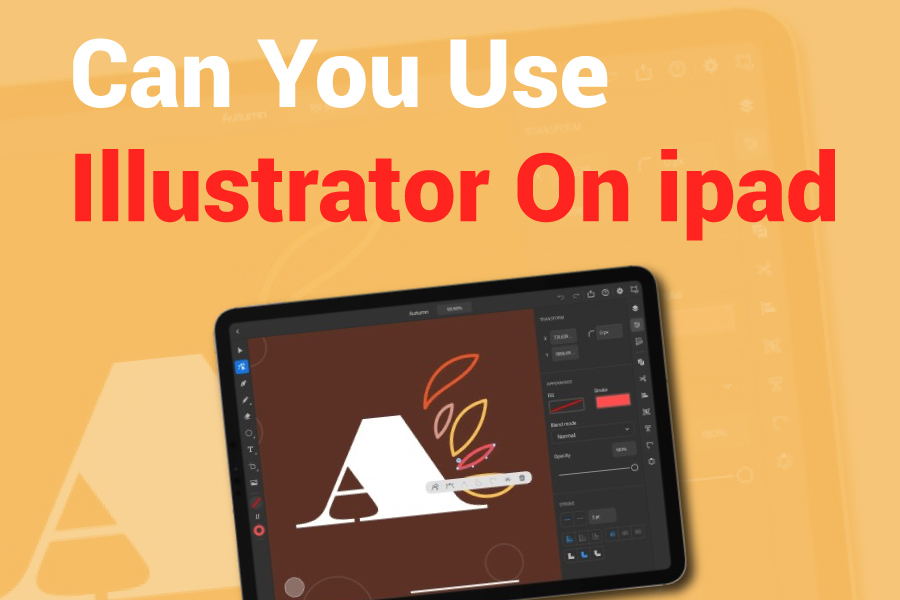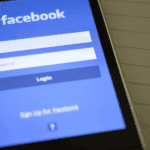Can I use Illustrator on the iPad? Yes, you can use Adobe Illustrator on the iPad. This tool allows vector artists to create stunning icons, logos, graphics, and more using iPads. Adobe Illustrator is a vector drawing tool, so you can adjust lines even after drawing them. You can recolor, bend, resize, and move your work.
It is a top choice for professional illustration work and now supports Apple Pencil on the iPad. While Illustrator on the iPad is much better compared to Photoshop for the iPad, a few designers feel it’s not fully developed and lacks usefulness.
Although some might see it as a companion to the desktop version, Illustrator on the iPad has proven to be quite capable on its own, even if it doesn’t match the full functionality of the desktop version. This article will detail how to use Illustrator on the iPad.
Can I Use Illustrator on The iPad?
Yes, you can utilize Illustrator on the iPad. Using the iPad and Apple Pencil, you can design graphics, logos, and illustrations with vector precision. Adobe created a specific application for the iPad, allowing you to make and edit vector art with the iPad’s graphics capabilities and powerful performance.
If you are a digital artist or designer, you may have used Adobe Illustrator before. Though Illustrator has existed for many years, the iPad version is still relatively new. Adobe reimagined its powerful vector program for the iPad. With vector art, you get sharp, scalable graphics that can be difficult to acquire with raster-based tools.
Using an Apple Pencil or stylus allows you to plot points with more accuracy, and the iPad’s portability allows you to work on the go. If you already know how to use the app’s desktop version, you will find the iPad app simple to use.
Not all features have transferred to the iPad yet, but you can still create beautiful vector designs or logo designs and finish them on your computer if needed. What makes Illustrator on iPad appealing is how smoothly it works with various other Adobe apps.
You can switch between programs like Adobe Photoshop and Fresco, carrying your work to different apps to get the most out of Adobe’s creative tools. Unlike Adobe Photoshop for iPad, which only has a few features from the desktop version, Adobe Illustrator is amazingly full-featured. It also closely resembles its desktop version, much more than Photoshop.
Is Adobe Illustrator on The iPad Good?
The short answer is yes. Sure, some bugs can be annoying, but that is expected with an almost-new app. We are okay with minor bugs at this stage as long as the app’s main functions work well, allowing us to create our artwork without issues.
If you are familiar with the desktop version of Adobe Illustrator, the functions and interface of Illustrator on the iPad will feel similar. You will get many basic features, such as a shape builder, selection, alignment, distribution tool, transform, and drawing tools.
There is a lot you can do with Illustrator on the iPad. While the iPad version of Illustrator doesn’t have all the features of the desktop version, you can still complete many projects from start to finish using Illustrator’s iPad app. Of course, this depends on the type of work you’re doing. To us, that’s impressive.
Keyboard shortcuts are crucial when using Adobe Illustrator on an iPad. The app includes a floating circle on the screen to help with this. Pressing and holding the circle while doing an action with your other hand works like holding down the shift key on your computer.
Main Features of Illustrator for iPad
Adobe Illustrator for iPad Pro includes many features similar to those in the desktop version. Below, you will find more about those features.
Utilize Pressure Sensitivity: The Apple Pencil detects how much pressure you apply, letting you create thinner or thicker strokes. The harder you press, the thicker the stroke will be.
Create Repeats: One of the most exciting features of Illustrator for iPad is the repeat tool. On Adobe Illustrator’s desktop version, the pattern tool is perfect for surface pattern designers to create patterns. At first glance, the iPad version of Illustrator might seem to have the same pattern tool as the desktop version. However, it’s a new tool that lets you create mirror, radial, and grid repeats.
Design and Edit Vector Graphics: With Illustrator for iPad, you can design and edit a wide range of vector graphics like icons, illustrations, and logos. Snap a picture of a sketch and transform it into a vector. You can also convert other raster photos into vectors.
Symmetry Options: The symmetry tool allows you to create symmetrical artwork.
Merge Intersecting Strokes: The shape builder tool is another beneficial feature. Its ability to merge, split, and eliminate intersecting strokes is very useful. It allows you to finalize your artwork directly in the iPad app, so you don’t need to export it to the desktop version for finishing touches.
Use Layers: You can use layers to organize your illustrations and make editing easier.
Switch between Shapes: You can easily switch between different kinds of shapes, like circles, lines, and rectangles.
Work with Several Artboards: You can use multiple artboards of various sizes in the same document, and your Illustrator files are automatically stored in Cloud Documents. It speeds up the design process because you don’t have to constantly export and import files between the iPad and desktop versions of the app.
Save in Various Formats: You can save your artwork in different formats, such as PNG, SVG, and PDF.
Works with Fresco and Photoshop: You can easily import PSD files from Adobe Fresco or Photoshop into Adobe Illustrator on the iPad. All your Photoshop layers will stay intact when you import.
Group Objects: You can group objects and make changes to them.
Use Brushes: You can use new brush styles to express yourself. Make and customize strokes to achieve the perfect hand-drawn look that you desire.
What Are The Advantages of Using Illustrator for iPad?
Using Adobe Illustrator for iPad offers several benefits, such as:
Cloud-based Storage Option
You can save your illustrations in the cloud and get access to them from any location.
Fantastic Editing Tools
The most significant advantage of Adobe Illustrator for iPad is its optimization for the Apple Pencil. It makes Adobe Illustrator more suited for drawing, making the drawing process and vector graphics editing feel more effortless and natural.
While you can still easily access the properties tab or layers, the main focus is having everything a touch away on your canvas or desktop. A small menu pops up below each selected drawn shape, letting you make edits more smoothly.
Portability
You can work on your artwork from your iPad and take it with you wherever you go.
Simple User Interface
The user interface (UI) has been nearly entirely redesigned compared to the desktop version. Like Adobe’s other recent mobile apps such as Fresco and Photoshop, the user interface is simplified for faster access to essential tools. It makes the app much easier for beginners to use.
The user interface of Illustrator for iPad will feel familiar if you have used other digital art tools before. You’ll find tools on the left, menu options at the top, and editing menus like objects, properties, and layers on the right. In the Illustrator CC home menu, you can add as many Artboards as you need when creating a document.
Artboards act like pages, allowing you to work on various elements with separate backgrounds. The touchscreen feature makes moving between Artboards, zooming, and rotating your document more natural and engaging. The entire canvas and UI look and feel more polished as if Adobe Illustrator had always been meant for this interaction.
Integration with Other Apple Devices
You can quickly share your illustrations with other Apple devices using iCloud Drive or AirDrop.
How can you get Adobe Illustrator on iPad?
You can download Illustrator from the Apple App Store to your iPad. Start by tapping the Search icon located in the bottom right of the main menu of the Apple App Store. Enter “Adobe Illustrator iPad” in the search bar at the screen’s top.
If you wonder whether iPad Pro supports Illustrator, the answer is yes. It works with most iPad models and needs iOS 13.0 version or later. Adobe Illustrator iPad should appear among the top results you can download. Click the Purchase or Download button as you usually would.
Conclusion
Can I use Illustrator on the iPad? Yes, you can. Adobe Illustrator for iPad is a strong and flexible tool that is ideal for quickly making and editing vector graphics. If you have an iPad and want to produce top-quality illustrations, Adobe Illustrator for iPad is an excellent choice.
The Adobe Illustrator for iPad has a modern, minimalist design and unique features that feel natural. Its features are easy to use, and the Apple Pencil adds a new level of enjoyment to the experience. In addition, the touchscreen itself makes it a fantastic tool for graphic and design work.