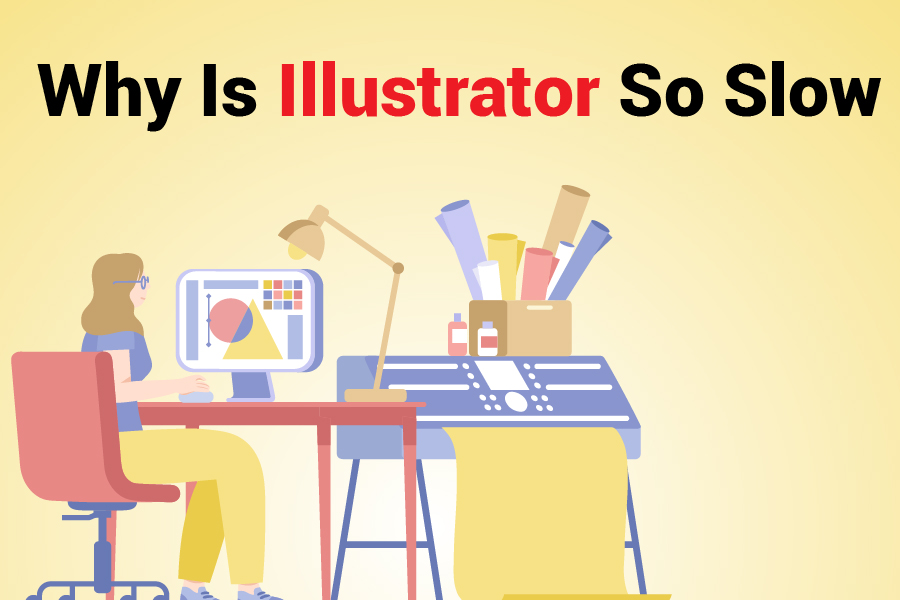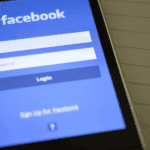Why is Illustrator so slow? Various factors can impact Adobe Illustrator’s performance, including your hardware setup, operating system, settings, and workflow. Since its launch, Adobe Illustrator has been known as one of Adobe’s top programs. It is famous for its vector graphics and ease of use than other image and text editing tools.
However, Illustrator needs specific hardware configurations to operate smoothly. Even with installed plug-ins and the latest updates, Illustrator can sometimes slow down without any background tasks affecting it.
If you’re having similar issues with Illustrator, this article will help you understand why this happens and provide tips for improving your software’s performance.
Why Is Illustrator So Slow?
Adobe Illustrator is a top choice for vector graphic design. People use it for several tasks, such as making illustrations, designing websites and apps, and creating logos. While it is a strong tool, Illustrator can sometimes run slowly.
Adobe Illustrator relies on advanced algorithms to produce and edit vector graphics. It can cause slowdowns, mainly when dealing with complex or large designs. Factors like incorporating pixel effects into vectors or overusing Drop Shadows can make Adobe Illustrator sluggish.
Settings significantly affect how smoothly and quickly Illustrator runs, and you may have to optimize your hardware setup or operating system.
Main Reasons Why Your Adobe Illustrator Runs Slowly
Anyone who has used Adobe Illustrator knows it is a demanding application. Average .ai files can take up tens or hundreds of megabytes of storage. It is a common problem for users to experience slow performance with Adobe Illustrator.
Free hard drive space, a faster processor, enough RAM, and a good graphics card can improve image processing performance. Some common reasons why Adobe Illustrator may run slowly include:
-
Fonts
Over time, you may gather a lot of fonts, specifically if you install them on multiple machines. Fonts can slow down Illustrator and even your entire system. To fix this problem, you have to uninstall any unnecessary fonts. Bad fonts can hurt your computer’s performance because the system takes longer to load them. Refrain from overloading your system with a lot of useless fonts.
-
Slow Network Connections
Adobe Illustrator frequently needs to access fonts, files, and other resources from your network or hard drive. It can slow down Illustrator, mainly if your hard drive or network connection is slow.
-
Application Memory
Adobe Illustrator can slow down if your system runs out of application memory. Additionally, Illustrator may run slowly if your application data files are corrupt.
-
System Resources
Adobe Illustrator utilizes many system resources, like memory and CPU. It can lead to performance problems, specifically on less powerful or older computers.
-
Unnecessary Background Services
Unnecessary background services running on your computer use a lot of CPU and can slow down Adobe Illustrator. Furthermore, having a lot of documents open at once or running too many active apps can also slow down Illustrator.
-
Heavy Raster Effects
Adding various raster effects or pixels to vector art can slow your Illustrator down. For example, too many Drop Shadows can cause your computer to overwork. You can improve speed by drawing again at a lower resolution, reducing your computer’s strain and stress.
-
Graphics-Heavy Software
Adobe Illustrator is a graphics-heavy software that can strain your computer’s GPU (Graphics Processing Unit). It often leads to slow performance, specifically when working with complex designs or large files.
-
Drivers Update Issues
If your computer’s driver is not updated, then it can cause Illustrator to slow down. Keep the GPU enabled and update your drivers regularly for a tired system. Locate your video card and check for updates on the official website. Updating your graphics card or using the GPU can boost performance significantly.
How to Speed Up Adobe Illustrator
Computer users often blame the software for the fault when Adobe Illustrator runs slowly. However, that’s not always the issue. If you see Adobe Illustrator performing slower than usual, try the following tips to improve its performance and boost the speed of your other applications.
Optimize Hard Drive Space
Check your hard drive for defragmentation files and errors. On Windows, you can use Disk Defragmenter programs to organize your files and free up hard disk space. For macOS, try using a third-party tool like Norton Utilities to check for hard drive errors.
Hide The Navigator Panel
The Navigator panel displays a small preview of your current artwork to help you navigate smoothly. The time it takes to update this preview depends on how complex your artwork is. Try hiding the Navigator panel to boost performance and screen redraw speed when working on detailed files. To do this, you must open the Window menu and uncheck Navigator.
Use a Faster Processor
Your computer’s CPU speed directly impacts how fast Adobe Illustrator runs. Since Illustrator processes large amounts of data and does many calculations, its performance relies on your CPU’s speed. If your computer has been used for a long time, consider upgrading it.
Turn Off Driver Features
Some video card drivers have advanced options to boost or adjust graphics display. However, these settings can sometimes slow down screen redraw performance in Adobe Illustrator. Turn off the driver-specific features to find the best settings for Adobe Illustrator. You can check your video card’s documentation to get more details.
Use Outline View Mode
The Outline View mode hides filled objects and shows graphics as empty paths. It makes it easier to edit objects and helps display complex graphics with patterns more quickly. To enable it, go to “view” and select the “outline” option.
Increase Memory
To boost Illustrator’s performance, set the correct size for your paging file, which stores virtual memory on your hard disk. Use a hard drive that isn’t assigned as Illustrator’s scratch disk for better speed.
You will need administrator rights to adjust the paging file size. For optimal performance in Illustrator, set the paging file’s maximum size to roughly three times your installed RAM.
Update to the Most Recent Version
Many users hesitate to update their software because they fear losing work speed with a new version. This hesitation comes from several interface shortcuts and layout changes, leading some people to stick with the version they know.
Conversely, updates fix any slowdowns that users experience with the software. They also address different users’ needs, including redesigned interfaces and added features to improve the overall experience.
If you aren’t using the latest version of Adobe Illustrator, update to the newest release. Software developers continuously improve their products to make them faster and more efficient. Therefore, upgrading to the most recent version can boost your performance.
Manage Fonts
You can install only the fonts you need to improve the performance of your system and applications that use fonts. You can manage fonts, but a font management tool like FontBase can make the process easier.
Hide Layers
Hiding or disabling any needless layers can help speed up your Illustrator. First, open the layers list. Next to each layer’s name, there is a small icon shaped like an eye. Click on this eye icon to hide that particular layer from view.
Close Other Softwares
When using Illustrator, you need to close any other programs you aren’t actively using. Running multiple programs at once can slow down Illustrator by straining your computer’s resources. Also, you need to reduce startup apps, as they compete with Adobe Illustrator for available RAM.
Use Links to Images
If you use links to images, like BMP or TIFF files, it can increase your .ai file size and slow things down. Therefore, using the Link option is a better choice. Also, enabling low-resolution EPS previews helps you see your work clearly while using less RAM.
Install A Solid State Drive (SSD)
An SSD is a storage device that’s much quicker than a standard hard drive. If your computer does not have one, you can either install an SSD yourself or have a professional do it for you.
Final Words
Why is Illustrator so slow? The software’s performance depends a lot on your hardware type. Various other factors, like virtual memory size, application settings, GPU settings, and app files, also play a role.
The simple solutions discussed in this article can help speed up Illustrator on your system. Try out different Adobe Illustrator features to see how to use them most effectively.
Since how you see your artwork can impact Illustrator and your computer’s performance, adjusting components like raster effects settings can make a difference. In short, optimizing both Adobe Illustrator and your computer settings will help you get the best performance from both.