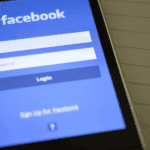Is PSD a vector file? We all know Adobe creates PSD files regarded as bitmap and raster images. But is the PSD file a vector? That’s what we’re about to dissect. If you are familiar with vector artwork and creating it with Adobe Photoshop, you will have to save your files at some point. The two file formats you must have encountered are the .psd and .pdf file formats.
Here, we’ll discuss both file formats, and after reading, you’ll understand if PSD is a vector file. So, keep scrolling down for more information.
Is PSD A Vector File?
PSD is not a vector. Why? The PSD file format is Adobe Photoshop’s proprietary raster format, which allows files to be edited or created in Photoshop. So, because the Photoshop software is a raster, all PSD documents are raster, not vector files.
Photoshop Document short form PSD is Adobe Photoshop’s default file format. As you know, Adobe Photoshop is a raster graphic editor. While raster graphics comprise pixels, vector graphics are different. They are based on mathematical equations. Additionally, one unique thing about raster graphics is that you can scale them without compromising on their quality.
A Handy Tip: Adobe Photoshop is a raster graphics program. It is not a vector graphics program. However, that doesn’t mean you cannot use it for vector graphics. As a matter of fact, you can.
You can import your vector files as “Smart Objects” and place them in a raster image. For example, you can put a vector logo onto a T-shirt photo. You can also create vector clipping paths with Adobe Photoshop, as it boasts the required features. The Pen tool is an example of a vector drawing tool that lets you use Adobe Photoshop to work on vector graphics.
Note that you can save your raster images that contain vector clipping paths as PSD files, as keeping it this way makes it easier for layer editing.
What PSD Means
PSD means Photoshop Document. It’s the default file format Adobe Photoshop uses. Every graphic designer knows what Adobe Photoshop is. It is the holy grail of image editing. Tons of graphic designers use Photoshop because of its simplicity and the advanced features it packs. Adobe also updates the tool with new features on a regular basis, making it rich and valuable for improving the quality of digital materials.
The PSD files contain vital file information, including annotations, layer masks, adjustment layers, keywords, and other relevant Photoshop-specific elements. PSD files aren’t merely simple images. A PSD is a canvas. It supports a myriad of image layers, including texts and other graphical elements. It is also structured to deliver a multi-dimensional design perspective.
Why Do Graphic Designers Use PSD Files?
Graphic designers and even artists appreciate the value PSD files have. They use them primarily for their ability to store a wide range of image data, including pixel-based images, vector images, and even fonts. PSD files boast a range of features that separate them from a typical image file. You’ll learn about the image history, even as it has been compressed and formatted to a known file type.
Another thing you need to know about PSD files is their size. They can be very large. A PSD file can reach up to 2 gigabytes, making it possible for them to accommodate complex and high-resolution designs.
Feature That Makes PSD File Format Unique
The standout or main feature of the PSD is its layered structure. Imagine each of the layers as a transparent sheet stacked upon one another. That’s how the PSD file is. You can access anything on one of the sheets. These range from intricate designs and splash colors to texts. Another unique thing about the PSD files is that you can edit the layered structure individually. And when you edit one layer or transparent sheet, it doesn’t affect the next one. The layered structure isn’t the only thing that makes the PSD file format unique. Another thing that sets it apart is the diverse features it possesses.
Let me walk you through each of the features PSD has.
1: Masks: These happen to be one of the important features of the PSD file format. The masks enable you to hide and reveal parts of the layers. You can hide or reveal layers selectively, too.
2: Smart Object: We have mentioned Smart Object before. But let’s discuss what it does. With Smart Object, you can embed raw image files, including vector graphics, with ease. Another exciting thing about this feature is that it can embed the raw files without compromising their quality.
3: Adjustment Layers: What do adjustment layers do? They help ensure color balance, including brightness and contrast. These features can help you adjust the color and appeal of your files without altering pixel values.
4: Filters & Effects: One thing you should know about PSDs is that they maintain later style details. These include details like strokes, shadows, and embossing settings.
5: Paths: Here comes another crucial feature the PSD has. With vector paths, you can design intricate shapes or build complex selections.
Creating A PSD File: The Simple Steps
The first thing to do is get Adobe Photoshop. If you already have it, let’s dive right into the process.
Step 1: Open Adobe Photoshop:
Open the Photoshop program to start the process.
Step 2: Kick-start a new project:
You’ll have to begin a new project. To do so, click on “File>New.” The essence of this step is the opening of a new canvas.
Step 3: Project preferences configuration:
Here, you have to set the parameters accordingly. Set the height, width, and resolution as desired. After you have entered the details you seek, hit “Create.”
Step 4: Get creative:
Photoshop boasts a wide range of tools, so explore them. Use the layers, effects, and other available tools.
How To Save PSD
PSD files aren’t difficult to save. But if you need information on how to save them, this section contains the information you seek.
Step 1: Complete your design project:
We have already discussed how you create PSD files. Now, let’s assume that you have finished making the files using all the required tools. What’s the next step to take? Of course, that would be saving the files so you can access them whenever you wish.
Step 2: Save the PSD files:
Here is the second and final step. This is where you have to save the PSD files.
To get it done, hit “File”>Save As. The next and final two steps you’ll perform are to choose PSD as the primary format you want the file to be stored in. After that, hit “Save” icon. Now, you have finally saved your PSD files.
How To Open PSD Files In Your Windows Computer
If you’re using a computer or device with a Windows operating system, you can open and access your PSD files using Adobe Photoshop. Can you use other programs to open PSD files? Yes, you can. Examples include GIMP, CorelDRAW, Photopea Online Editor, Irfan View, XN View, and others.
Here’s how to open PSD files:
The first step is to right-click on the PSD file. Then select the option “Open with.” After that, choose the software you prefer to use to open the PSD file. You can use Photoshop, GIMP, and CorelDRAW, whichever is convenient for you to use.
How To Open PSD Files on Your Mac Computer
You can open your PSD files on the Mac device the same way you open them on a Windows computer. Both processes are the same. You can use Photoshop and other software like GIMP and Apple’s Preview app. However, as with Windows, Adobe Photoshop is the most popular software for accessing PSD files.
Here’s how to open PSD files:
The steps for opening PSD files on a Windows computer are the same as on a Mac computer. So, follow the steps below to open your PSD files on your Mac device. The first step is to right-click on the PSD file. Then select the option “Open with.” After that, choose the software you prefer to use to open the PSD file. You can use Photoshop, GIMP, and Apple Preview App, whichever is convenient for you to use.
What Makes PSD Format Beneficial To Use In A Workplace? 3 Must-know Benefits of PSD
PSD file format is popularly used in the workplace because of the numerous valuable features it possesses. It is common in work environments where flexibility, precision, and collaboration are important.
Let’s quickly discuss the numerous benefits of using PSD files. After that, we’ll discuss vector files.
1: Archiving And Future Proofing: With PSD, you have a file format that serves as a complex archive for your design project.
Saving your entire projects, such as the adjustment settings, layers, and embedded assets, will make your job as a designer a breeze. You’ll be able to conduct any future adaptations or edits with ease.
2: High-Fidelity Prototyping: Mockups or creating a blueprint is essential before developing or printing the final design of a project. That’s where PSD file formats excel.
Their high resolution and granular detail ensure the blueprints are similar to the final products. That makes it easier for clients to approve and give actual feedback.
3: Promotes collaboration: If your team is multidisciplinary, the members could have varied expertise. A web developer may need access to a design’s specific layer for a proper understanding of its colors or dimensions. And that’s where PSD file format excels.
With PSDs, the website designer doesn’t need to waste precious time going back and forth with the team in charge of the design. Instead, the web designer can inspect the desired layer and move on to the next. This step alone will speed up the project and ensure you meet the deadline set by your clients.
What A Vector File Is
We have defined the meaning of the PSD file. We have also explained that PSD files aren’t vector files. Now, what is a vector file?
A vector file consists of visual pictures that one can scale up and down. You can scale the photos indefinitely without compromising their quality. In other words, the quality will remain intact.
Types of Vector File Formats
The vector file format utilizes mathematical algorithms to define the lines, shapes, and image color. It does not use pixels. Another thing you must understand about vector files is that they are resolution-dependent. That’s why you can scale them indefinitely, and their quality will remain the same.
A Handy Tip: Vector images are smaller than raster images.
Now, here are the forms of vector file formats you should know. Let’s start with the three most popular: PDF, EPS, and AI.
- PDF (Portable Document Format): PDF is a popular file format. You can use it to create, view, and even transfer documents that include graphics, text, and vector graphics.
- EPS (Encapsulated PostScript): The ESP format is another valuable vector file format. You can use it to embed your vector graphics on documents like PDF and Microsoft Word.
- AI (Adobe Illustrator): Most people may think we are referring to artificial intelligence when they see the word “AI.” That isn’t the case. AI is a vector file format and means Adobe Illustrator. You can use AI to create professional-looking illustrations and graphics, as it supports advanced features such as blend and gradient.
A Handy Tip: The file extensions for the vector formats above include .pdf, .eps, and .ai, respectively.
Other vector file formats include the following:
- SVG (Scalable Vector Graphics): Popularly used for the creation of icons and logos, including graphics for the web.
- CGM (Computer Graphics Metafile): Popularly used in technical drawings and engineering.
How You Can Save A Photoshop File As A Vector
Photoshop usually saves files as raster or bitmap. But the problem with this is the quality. Images saved as raster or bitmap have lower qualities than vector artwork. That’s why most people appreciate saving their files as a vector. If you want to learn how to save your artwork as a vector, this post is for you. Just follow the steps below:
1: Save in PSD format:
The first step is for you to save the file in the PSD format. To do this, open your file in Photoshop CC. Go to “File” and click on the icon “Save As.” When you do this, a dialogue box will appear where you can have your file saved.
It’s important to name your file. Once you do so, the file will be saved in PSD file format by default. Leave it that way, and then select the icon “Save.”
The next step is to hit “OK” in the software’s format options. You’ll find it in the dialogue box that’ll pop up.
2: Open the file saved as PSD:
The next important thing to do is open the PSD file on the program “Photoshop Illustrator.” When you do this, a dialogue box will pop up with the write-up “Photoshop Import Options.”
Once it pops up, choose “OK.” Don’t change anything.
3: Conversion to shape:
The next step is to convert to shape. Here, you have to shape. To do this, head to the first layer with the text layer that doesn’t have any vector. Right-click on it. After that, scroll down to where you’ll find the option “Convert to Shape.”
It’s important to save your file. Now, head to “File,” then scroll down to the icon “Save As.” After that, name the file and file type. Then, click on the save option and tick “Save As a Copy.” At this point, you’ll find a “Photoshop Format Option.” Just press “OK” to proceed.
4: Access your copied file:
Here’s the final stage. This is where you need to open the file you copied in Photoshop Illustrator. When you open it, you’ll discover that the text has finally been converted into vector artwork.
You’ll see that all the shapes have been changed into vectors, and the Photoshop file has been saved as a vector. Additionally, with all the numerous processes the file has passed through, you’ll discover that the quality remains intact.
Conclusion
Is PSD a vector? No, it is not a vector. All PSD files are raster, not vector. PSD file format offers a wide range of features that make them valuable to users. You’ll have access to diverse information about image files, including the PSD file history before the edit. Another thing that makes PSD file format unique is size. PSD files can be quite large. Some files can reach around 2 gigs, though this makes it possible for them to accommodate high-resolution designs.
We also explained how to create and save PSD files, including vector files. You can read the article from start to finish for more details. Furthermore, if you are seeking an expert photo editing agency for your professional editing projects, Designyep is a good choice.